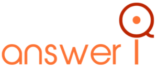Are you hunting for a Canva free trial? Or do you wish to use Canva’s Pro features for free?
If the answer is Yes! Then, look no further. Here, in this guide, we’ll walk you through the steps to claiming the Canva Free Trial.
Let’s get into it right away.
Does Canva Provide A Free Trial?
Are you curious to know whether Canva, the powerful designing tool, offers a free trial? Well, We have some good news for you!
Yes, Canva provides a 30-day free trial for its new users. This means that you can sign up for the trial and start designing without having to commit to a paid subscription right away. It’s a great way to test out this tool and see if it’s the right fit for you.
Start your free trial by following the below step-by-step guide.
How To Claim a Canva Free Trial? (Step-by-step guide)
You can enjoy Canvas Pro features for free for 30 days. Yes, you heard it right! Canva offers a free trial for those who want to explore its premium features before actually purchasing Canva’s Pro plan.
So here are the steps to claim the free trial of Canva:
Step 1: Visit Canva Official Website
Go to the official website of Canva and click on the “Plans & Pricing” option.

Once you click on the Pricing option, a new page will open up with pricing details.

Here, you will find three plans: Free, Pro, and Enterprise. First, you need to click the “Try for free for 30 days” button under the Pro plan.
Step 2: Login or Signup
Now, you have to log in to Canva. For this, you can choose any of its available login options like Continue with Gmail, email, Facebook, etc.
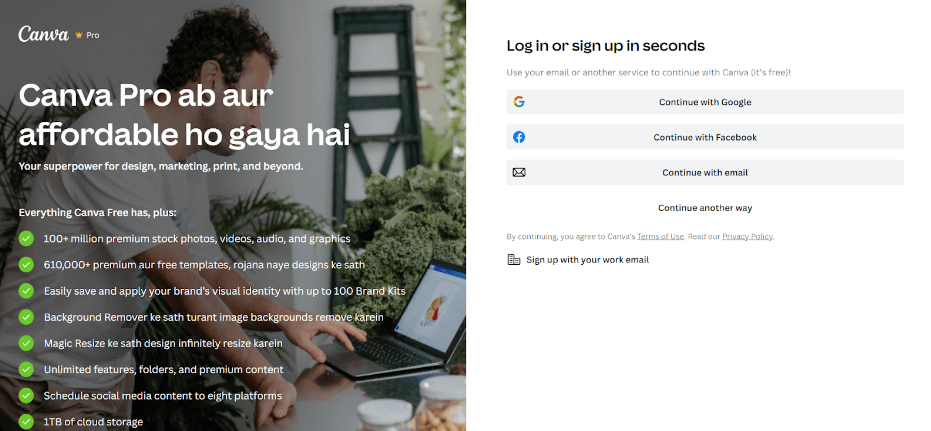
For example, I am choosing the “Continue with Email” option here.

Step 3: Enter The Code
Once you enter your email address, it will send a verification code to your registered email address.

Simply copy that code, paste it into the code box, and click on the “Continue” button.

Step 4: Choose a Plan
Then, a new window will open, asking you to choose your desired plan. You can select your preference and then hit the “Next” button.

Step 5: Payment Method
Now, you have to either enter your card details or choose UPI mode in order to proceed. After entering your credit card details, simply click “Get Canva Pro.”
Note: Don’t worry if you are a new user; you won’t be charged. Also, you can cancel it anytime before your free trial expires.

That’s it! Congratulations, you have successfully claimed your 30-day free trial. Now, you can explore Canvas Pro features and create professional and beautiful designs for free.
Quick Overview Of Canva
Canva is one of the most popular graphics design software programs. It is really easy to use and provides a plethora of templates to assist you.
Canva is a freemium tool for creating professional designs and graphics for your business or personal projects. It currently has over 125 million users who use it for various purposes.
Furthermore, it’s an excellent resource for creating all kinds of graphics, from posters and social media posts to flyers and book covers.
In addition, Canva provides a user-friendly interface with drag-and-drop functionality. So, anyone can use this tool to create professional-looking designs that meet their needs without needing any prior design experience.
Pricing Plans Of Canva Pro
Canva offers two paid plans and a forever-free plan. Let’s discuss these plans one by one in detail:

Canva Free:
It is a free forever plan ideal for beginners. This plan allows users to access over 1 million free images and graphics. Users will also get access to other essential features like a drag-and-drop editor, 5 GB of cloud space, and 100+ design options. In addition, they can invite other designers to work with them.
Canva Pro:
This plan costs $14.99 per month or $119.99 per year for up to 5 people. The Pro plan is perfect for professional graphic designers, freelancers, and design agencies that want unlimited access to premium features.
In this plan, a user will get over 100 million stock images, audio, video, and graphics. In addition, they can access up to 100 Brand Kits, such as logos, fonts, color palettes, etc., to build their brand identity.
In addition, users will receive premium features like Background Remover and Magic Resize, 1 TB cloud storage, and 24/7 premium customer support.
Canva For Team:
This plan is suitable for teams and agencies. It will cost you $29.99/month or $300/year for teams of up to 5 people. This plan includes all the features of the Pro plan plus some additional advanced features like SSO integrations and unlimited cloud storage.
Which Canva Plan Is Best For You?
Canva comes with free, Pro, and Team plans, so choosing the best one for yourself can be a bit difficult. That’s why I have compared all three plans and prepared a comparison table to help you choose.
| Features | Canva Free | Canva Pro | Canva For Teams |
| Monthly Pricing | $0/month | $14.99/month | $29.99/month |
| Yearly Pricing | $0/year | $119.99/year | $300/year |
| User | 1 | 1 | 5 |
| Free Stock Photos | 1 Million+ | 4 Million+ | 4 Million+ |
| Free Templates | 8,000+ | 60,000+ | 60,000+ |
| Custom Templates | ❌ | ✔️ | ✔️ |
| Magic Media Text To Image | 50 Uses | 500 Uses/month | 500 Uses/month |
| Magic Eraser | ❌ | ✔️ | ✔️ |
| Team Reports | ❌ | ✔️ | ✔️ |
| Brand Kits | ❌ | 100 | 300 |
| Cloud Storage | 5 GB | 1 TB | 1 TB |
| Single Sign On | ❌ | ✔️ | ✔️ |
| Brand Templates | ❌ | ✔️ | ✔️ |
| Team Permissions | ❌ | ❌ | ✔️ |
| Ownership Transfer | ❌ | ❌ | ✔️ |
| Beat Sync | Manual Sync | Automatically Sync | Automatically Sync |
| Magic Design | 10 Usage Tokens | ✔️ | ✔️ |
| AI Admin Controls | ❌ | ✔️ | ✔️ |
Also, check out the complete guide on Canva Enterprise Vs Canva Pro for more in-depth details.
Why Should You Choose Canva?
- Affordable and Accessible: Canva is primarily free and offers a wide range of tools, stock pictures, movies, templates, graphics, and audio for designing and making films. It’s perfect for social media marketers and content providers who wish to avoid graphic designers.
- User-Friendly and Versatile: Canva simple interface lets you create great graphics for social media posts, presentations, movies, infographics, posters, banners, worksheets, and websites. Customization is easy with several free templates.
- Auto-Saved Projects: Canva automatically saves your work. Even if you abruptly close a project, your drafts will be ready for editing. It eliminates the risk of losing unfinished tasks.
- Abundant Stock Media: It has an extensive library of stock pictures and videos, saving you time searching for copyright-free media elsewhere. Built-in copyright-free graphics are also time-saving and easy to use.
- Template Gallary: Canva has several free templates in numerous design categories. These templates can be customized to create aesthetically appealing designs. You’ll always have options with over 50,000 free templates.
- Copy And Paste Function: Its copy-paste functionality makes duplicating designs and styles across pages easy. It also lets you copy and paste photos from websites or your desktop into Canva, improving laptop productivity.
What Do You Get with Canva Pro Free Trial
Here are some main features that you will get in Canva Pro Free Trial:
- Video Background Remover – With just one click, you can remove the background of any Video.
- Premium Content – You can create social media graphics, printable materials, digital ads, videos, and more. Choose from a library of 75+ million royalty-free images.
- Premium Video — You can create, edit, and remove video backgrounds. With the latest update, you can generate Videos from Text like Sora AI.
- Background Remover – Click to remove the backgrounds, which is great for product photos, headshots, and PNGs that don’t have backgrounds.
- Instant Animation – Explore the collection of selected pre-designed templates to start designing quickly.
- Schedule Social – Using Canva, you can make, plan, and schedule social media posts for all your best platforms.
- Templates – Look through our extensive collection of already-made templates to get started right away.
- Transparent Images – Download your designs with transparent backgrounds.
- Resize Designs -With magic resize, you can copy and resize designs with a click.
- Stay on Brand – Maintain your brand’s integrity by creating a brand kit to ensure that all of your designs have a consistent appearance.
During the Canva Pro Free Trial period, you’ll have access to all the features mentioned above.
How To Cancel Your Canva Free Trial
Here are the easy steps to cancel the Canva Free Trial:
Step 1 Go to the Canva website by clicking this link.

Step 2 Select Account settings.

Step 3 Click on Billing & Plans.

Step 4 Under your plan, click on More Actions.
Step 5 Select Request cancelation.
Step 6 Click on Continue cancelation.
Note- If you want to pause your subscription instead of canceling it, select I want to pause it and then click Continue cancelation.
Step 8 Click on Pause for 3 months to confirm.
More On Canva:
Conclusion: Get 30 Days For Free On Canva Pro!
So this was everything on Canva free trial.
We know that there are a lot of tools out there to help you create beautiful and professional-looking graphics, but we think Canva is a very popular design platform, easy to use, advanced design tools, and comes with lots of templates and editing features that you can use to make your own designs.
So, what’s holding you back now? Go and try it now, and share your experience with us in the comments section below.
FAQs
To cancel your Canva free trial, go to your Canva account; here, you will find Account settings>Billing & Plans option> then select your plan>click on the Cancel Subscription button.
Canva offers a free trial for 30 days.
You will be charged once your free trial ends. So in order to avoid this situation, you must cancel your subscription before the trial expires.
The pricing of the Canva team plan starts from $14.99 per month for teams up to 5 people.
Yes, Canva offers a forever-free plan with limited features. Its free plan is suitable for beginners. Also, Canva offers free access to their Pro version to Teachers, Schools, and Students under their Canva for Education program.